In today’s digital era, customers expect quick responses. Nobody wants to wait hours—or worse, days—for an answer. This is exactly where chatbots and conversational AI step in. They allow you to interact with your website visitors instantly, solve their queries, and even help them make purchasing decisions—all in real time.
What Are Chatbots & Conversational AI?
Chatbots are virtual assistants programmed to communicate with your visitors, just like a customer support agent would.
Conversational AI is the advanced version. It uses artificial intelligence (AI) to understand questions better and respond in a more natural, human-like way.
Example:
A customer types, “Do you deliver to Delhi?”
The chatbot instantly replies, “Yes! We deliver across Delhi within 2–3 business days.”
Why Should You Add a Chatbot to Your Website?
- 24/7 Availability – Customers get help anytime, even outside business hours.
- Instant Responses – No waiting, just quick and accurate answers.
- Lead Generation – Collect visitor emails, phone numbers, or queries with ease.
- Boost Sales – Suggest products, upsell services, or guide users to checkout.
- Save Time & Money – Reduce repetitive questions for your human support team.
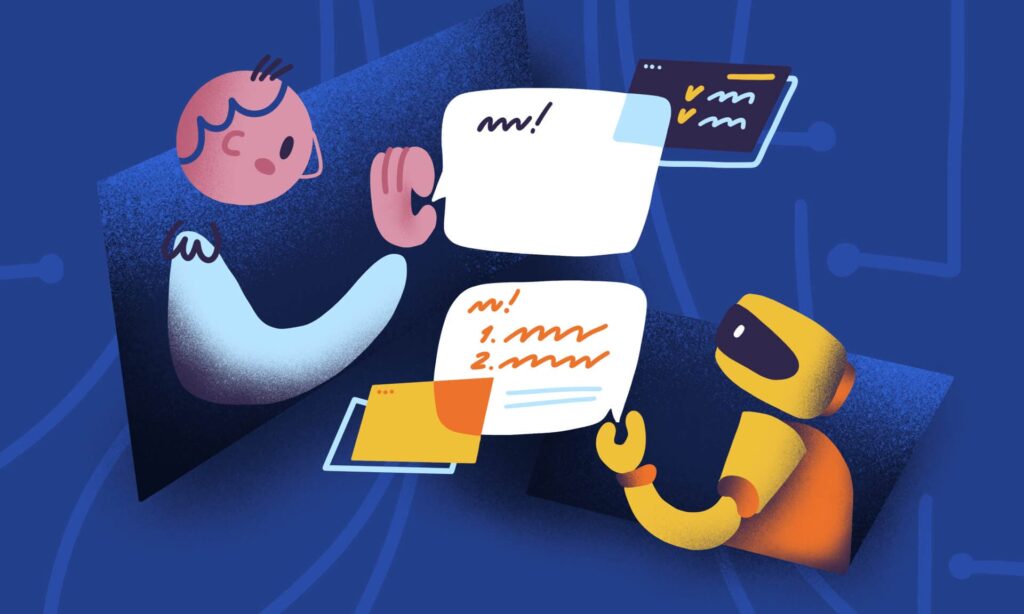
Adding a chatbot is not just about following a digital trend—it’s about creating a better customer experience. With just a few simple steps, you can set up your own AI-powered assistant that works 24/7, helps your visitors instantly, and drives more sales for your business.
Sahil Dabas
How to Add a Chatbot to Your Website (Step-by-Step)
- Choose the Right Chatbot Tool
There are many beginner-friendly tools available, such as:
Tidio
Drift
Intercom
ManyChat
HubSpot Chatbot (free option)
- Customize the Chatbot
Write a warm welcome message like:
“Hi there 👋 How can I help you today?”
Set up responses for FAQs (delivery times, pricing, returns, etc.).
Create lead capture forms for emails, phone numbers, or feedback.
- Install the Chatbot on Your Website
Most chatbot tools provide a code snippet.
Copy and paste this snippet into your site’s header or footer.
That’s it! Your chatbot will be live instantly.
💡 If you’re using WordPress, Wix, or Shopify, it’s even easier—just install a plugin or app.
- Test and Improve
Interact with your chatbot as if you were a customer.
Identify gaps and update responses accordingly.
Keep adding new FAQs, offers, and features to make it smarter.

